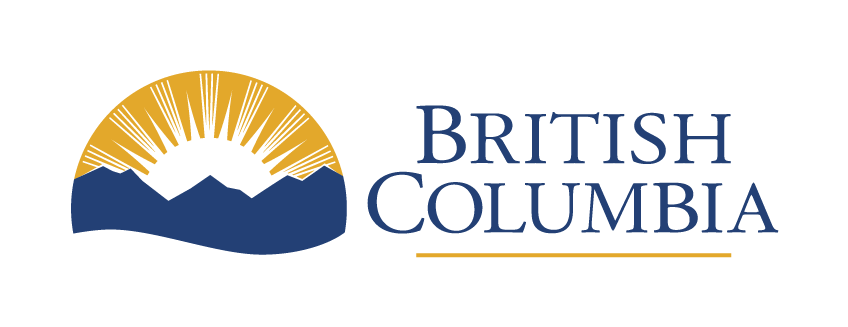Writing prompts and summarizing documents in Copilot Chat
Learn how to make the most out of Copilot Chat by helping it help you.
Last updated on
Understanding prompts
What you type into Copilot Chat is called a prompt. A prompt tells the tool what you want. It can be a question or a set of instructions. It helps the tool understand what kind of answer you’re looking for.
The way you phrase your request shapes the answer you get. You might get different answers to the same question. Even small changes in wording or order can lead to a different response.
Formatting prompts in Copilot Chat with Markdown
Markdown is a lightweight markup language that formats text using simple characters. It’s commonly used in instant messaging applications.
In Copilot Chat, you can use Markdown to help structure and style prompt and output text.
Headings
Use # for headings, up to six levels deep:
# H1
## H2
### H3
#### H4
##### H5
###### H6
Emphasis
You can make text bold by putting 2 asterisks or underscores on each side of the word or phrase.
**bold text** or __bold text__
Lists
You can use dashes, asterisks or plus signs to create unordered lists, or numbers to create ordered lists.
– Item
* Item
+ Item
1. First
2. Second
3. Third
Code
You can format text as code by putting a backtick on each side of the text, or format it as a code block by using three backticks on either side. This is useful for programming, configuration files or any content with strict formatting or indentation.
`This text is code.`
```This text is a code block.
1 2 3 4 5```Summarizing documents
Copilot Chat can help you summarize long or complex documents. But you still need to review the results and check for accuracy.
Step 1: Add the source document
To start, attach the document you want to summarize. Click the paperclip icon in the bottom left side of the prompt window to add your files.
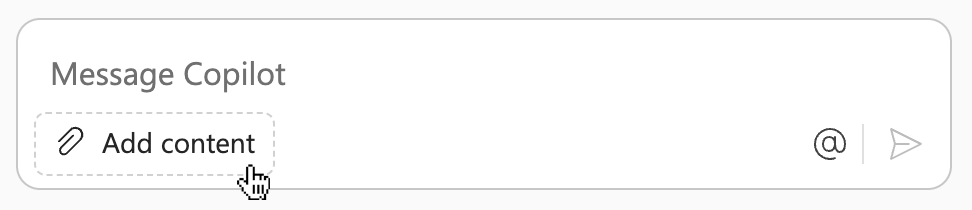
The file will be stored in your OneDrive for Business in a folder called “Microsoft Copilot Chat Files.” You can delete it at any time. Uploaded files are not used for training the AI tool. The document is also not saved by Copilot Chat after the session ends.
Step 2: Build an effective prompt
Write a clear prompt to give Copilot Chat direction. Be specific to set the context of the document content, the intended tone, desired format and focus of the summary you’re seeking.
Step 3: Fact check
Copilot Chat generates summaries as new content based on your input. Because it creates new content, it can get facts wrong or misread the document. Do not rely on its response alone.
When possible, ask Copilot Chat to direct you to information rather than creating new content. For example, if you’re analyzing survey responses, don’t ask for a summary of the responses. Instead, ask it to show you all the responses relevant to your analysis and then create your own summary.
A subject matter expert will need to compare the original document to what Copilot Chat produces and ensure the summary is correct.
Step 4: Cite use when sharing summaries
If you include AI-generated content in your summary, say so clearly. For example:
Generative AI (Copilot Chat) was used in the editing of this document.
This supports transparency and helps others understand the role AI played in shaping the content. It also sets the right expectation about accuracy and authorship.
Join the Artificial Intelligence Microsoft Teams channel to ask questions, share ideas and help shape AI guidance for the B.C. government.